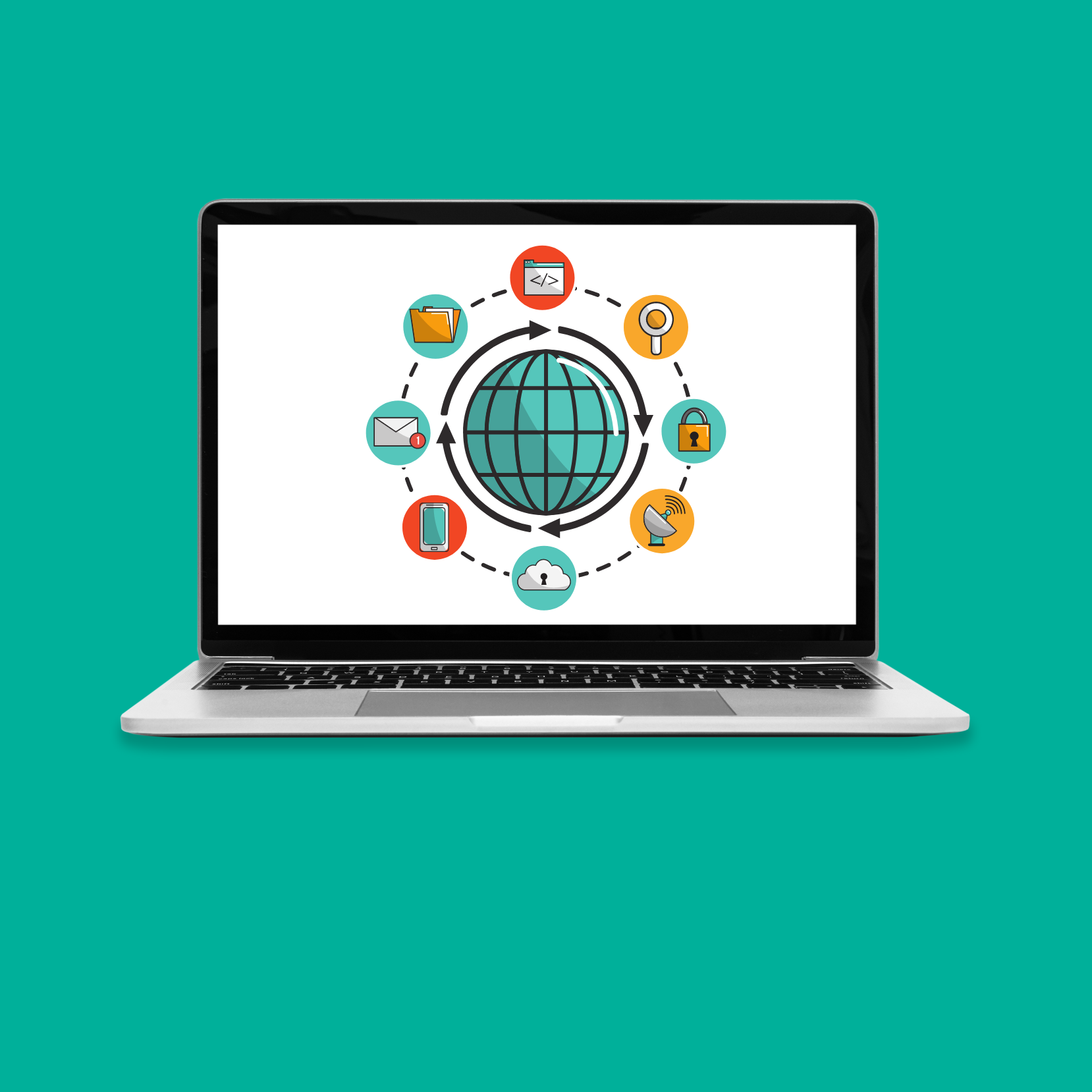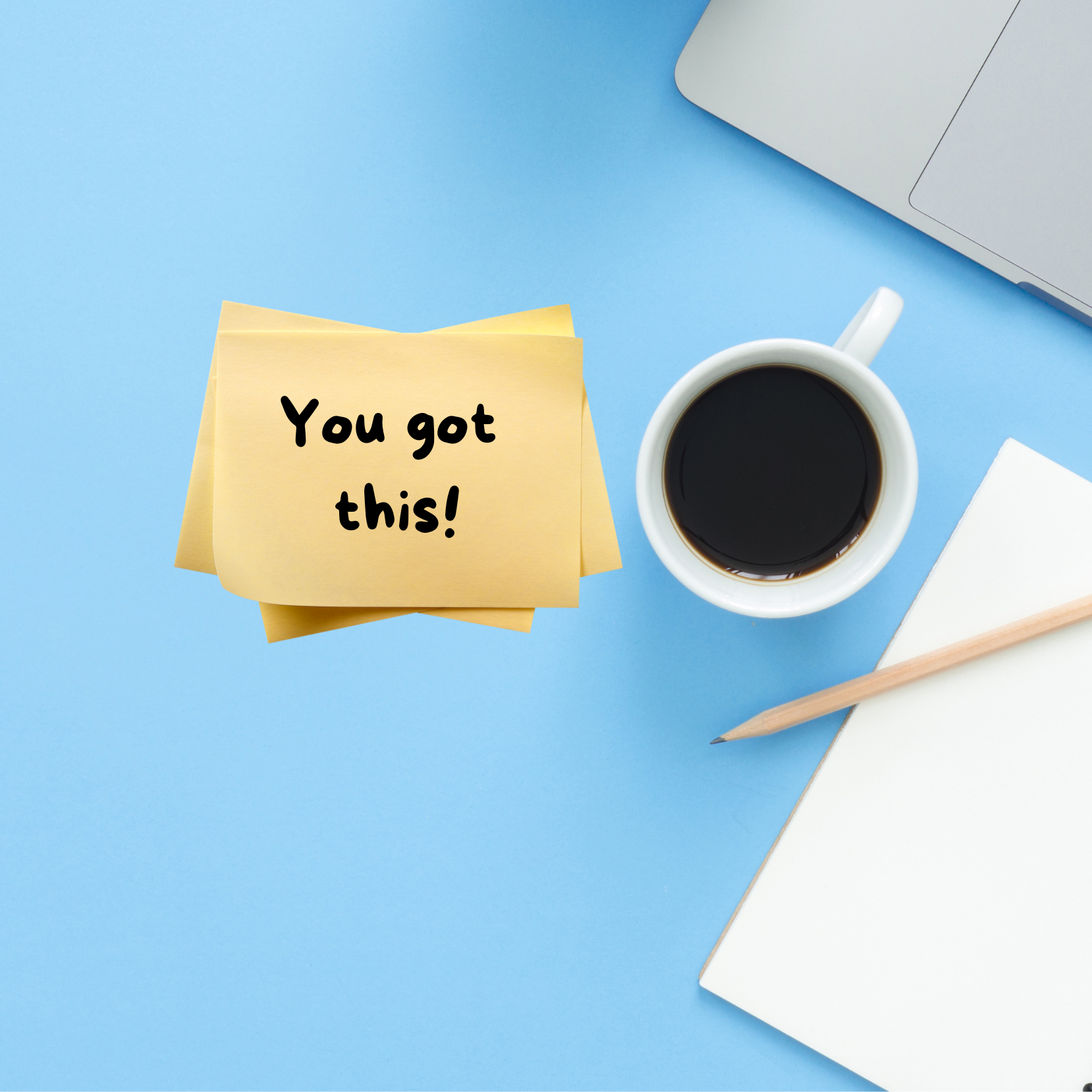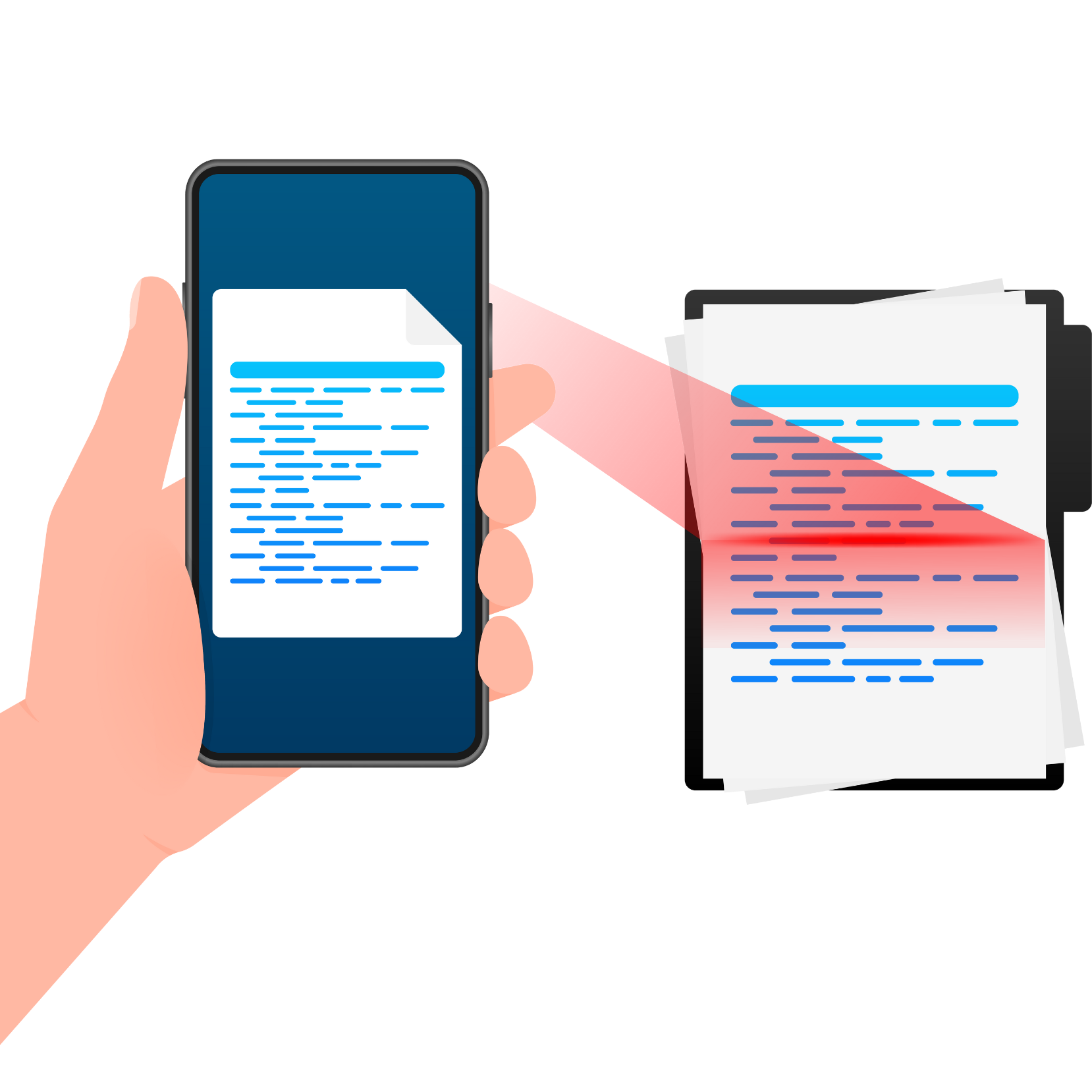Times have changed.
Stern Cohen is a paperless office and we’re going for a paperless tax season process, too!
This page shows you how to get your tax documents and slips to us digitally as PDF documents.
Why? Here are a few of the benefits:
- Uploading to our online portal is more secure and efficient than sending by mail/courier.
- Paper documents must be stored and/or returned.
- Paper documents can fade, get lost or damaged.
- Paper documents need to be scanned. This incurs additional time and resources.
- The CRA says returns filed electronically are processed within two weeks. Paper returns take eight weeks to process!
So here are some easy step by step instructions and resources to help us help you.
What to send us this tax season
Complete our easy Online Tax Checklist. The 2023/24 version will launch in early 2024.
After you hit submit, you’ll receive an email with a tailored list of the slips and supporting documentation to send us so that we can complete your tax return.
This checklist is important for returning clients as well because we need to know what may have changed for you in 2023.
How to zip multiple files into one zip folder
It’s easy! Creating a zip folder saves time ( you won’t have to attach many separate files).
- First gather all the files/scans you want to send us into ONE regular folder. Note: We accept PDF format only, not picture file formats (e.g., JPEG or PNG).
- Then right-click on the folder, and point to “Send to” and select “Compressed (zipped) folder”.
- Remember to name the zip folder with your full name in the title.
- Upload the zip file to the secure Stern Cohen Portal
Resources on how to zip a folder:
How to use your mobile phone to scan receipts
If you can use your camera phone, you can take a picture of your document and save it as a PDF with the help of a free app. Note: we only accept PDF format, not picture file formats like JPEG.
In February 2023, we tested some leading (and free) scanning apps. Here are our picks below. (Read the original article here.)
Adobe Scan:
It’s free and it automatically stores every scan you capture on Adobe Document Cloud, which means your scans are accessible from any phone, tablet, or computer. You can also decide the local location for the file: on your phone, on Google Drive or even Microsoft OneDrive. Save your tax documents as PDF’s to one location/folder.
Google Drive:
Super easy. Open the Google Drive App. Tap the + sign. Tap scan, then save as a PDF to your Google Drive. Here’s a two minute YouTube video on how to do this.
Microsoft Office Lens:
We also tested Microsoft Lens. It’s free and it’s easy to use but it saves your picture as a PDF to your image gallery OR Microsoft OneDrive only.
Box:
We have tested and recommend Box. Box is also available as a mobile phone app and it makes it easy to take and save/send PDF’s of your documents and slips.
Box has a free individual plan with up to 10 GB of storage (and a 250 MB file upload limit). It offers secure file sharing to your account. You can simply drag your files there like you would with File Explorer, OneDrive or DropBox. OR you can use their mobile phone app to create a PDF and upload to your Box account.
iPhone User?
Apple Notes (not tested) is free and highly recommended!
How to get a summary of your medical, dental and prescription expenses
TIP: Do you have multiple expenses from ONE service provider?
SAVE TIME by asking them for a “Statement of Account” for 2023. For example, if you frequently purchase medicine at Shoppers Drug Mart you might have 30 receipts in a year. A “Statement of Account” from Shoppers (or from any of your frequent service providers) will save you (and us) time documenting your expenses. With a Statement of Account, you can provide the annual/total amount (instead of listing each charge). Keep the separate receipts as backup.
BONUS: If the CRA questions any of your personal medical expenses, the Statement of Account is a solid supporting document. The CRA tends to decline receipts only showing the owing amount, causing time consuming back and forth communications.
If you don’t have a statement of account, please provide the information below (in Excel if possible):
- General description (e.g. Dental, Eye Doctor, Prescription).
- Name of service provider (for example the Doctor’s name and/or the Clinic name).
- The cost or amount in dollars and cents.
- Date of transaction/purchase.
- Note: Off counter drugs, like Vitamin C, are not eligible medical expenses. If in doubt, upload your receipt or send it to us. We can determine if the expense is eligible or not.
Got ?’s
To find out if you can claim a medical expense, click here to use the CRA’s handy medical expense lookup.
Disclaimer: This article is intended to inform readers in general terms. It is not intended to provide any tax or business advice. Please consult your Stern Cohen advisor if you have any questions about your unique situation. While we have tried to ensure the accuracy of the information in this article, we accept no liability for errors or omissions.